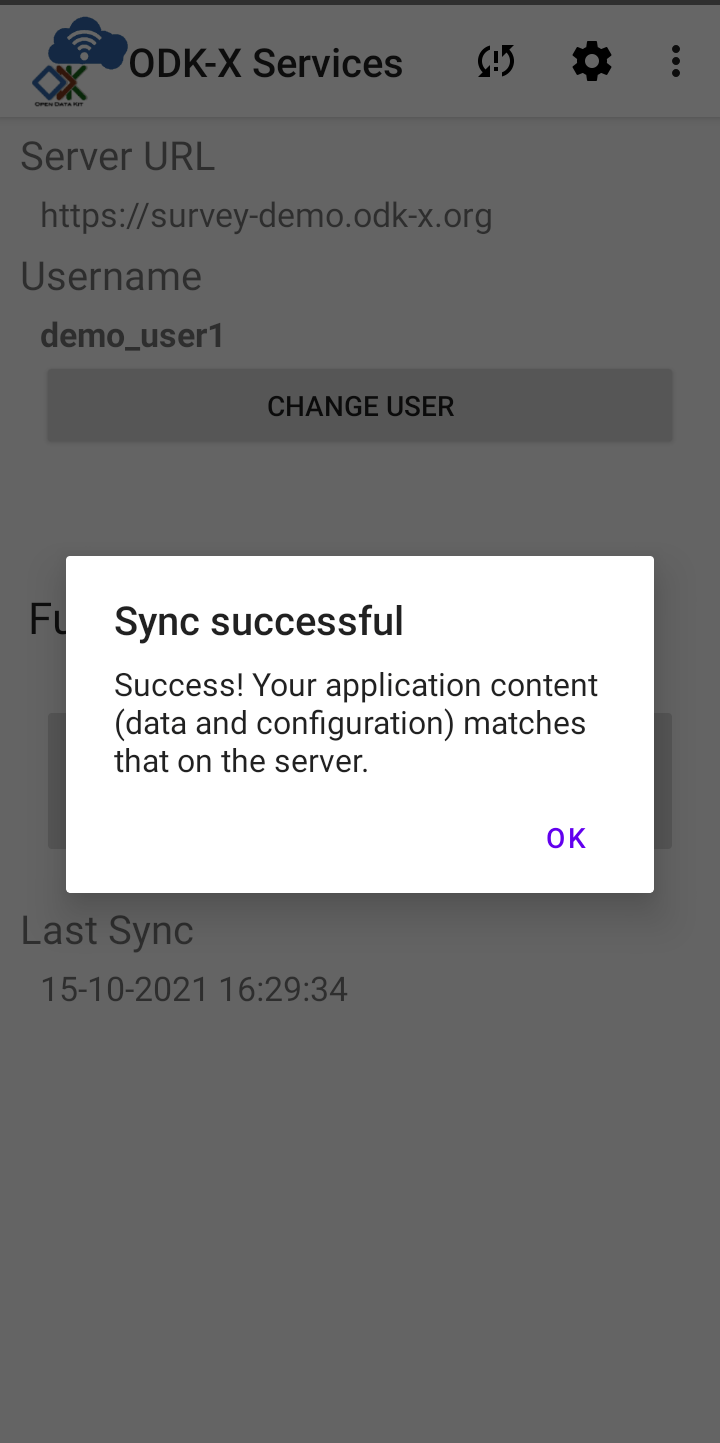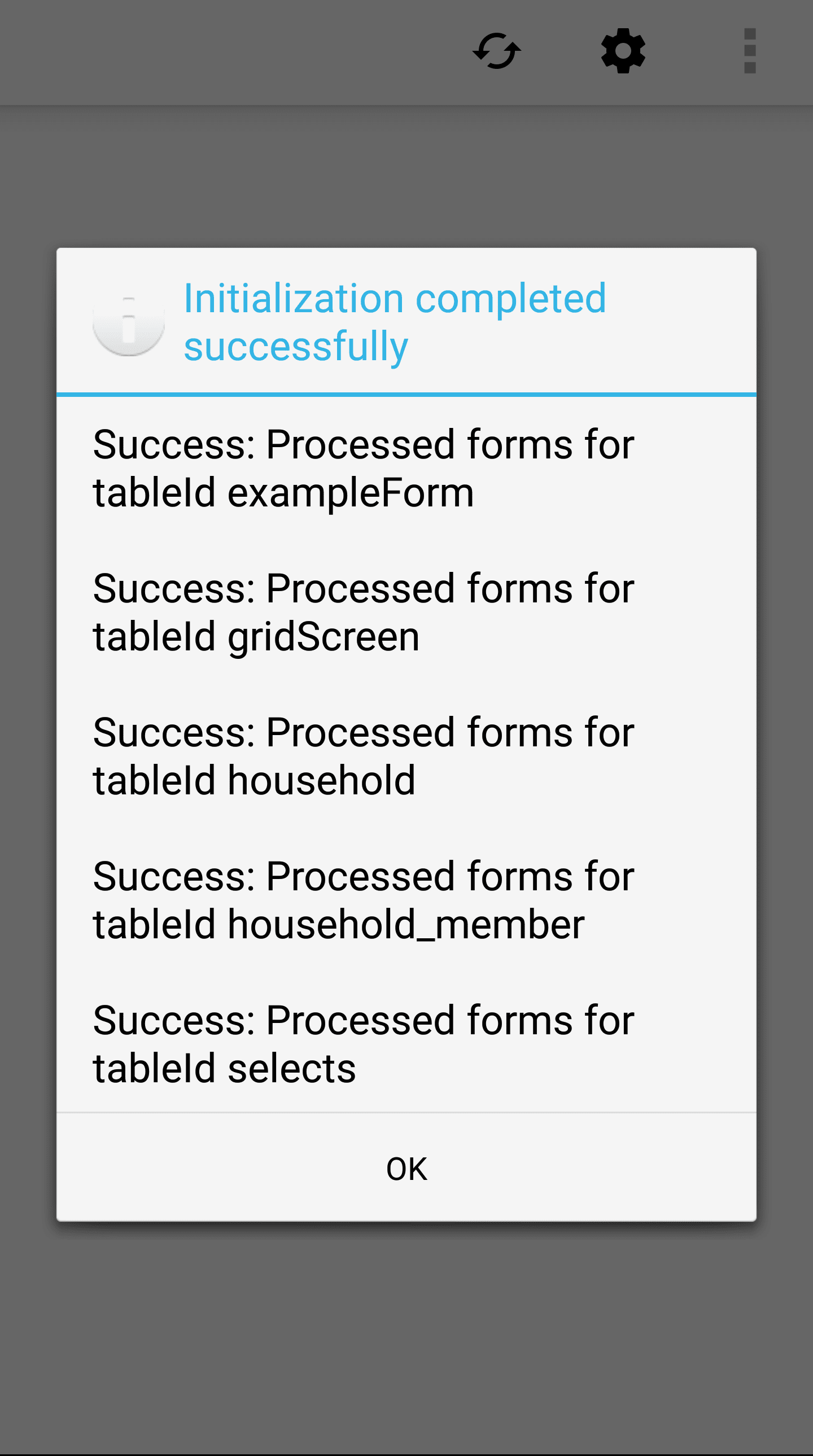Installing the Sample Application
Prerequisites
Install ODK-X Survey and its prerequisites from the guide Installing ODK-X Basic Tools.
Unlike ODK Collect, the ODK-X tools are application-focused. An application is identified by the name of the directory under the /sdcard/opendatakit/ folder. The sample application is named default, as are the sample applications provided for Using ODK-X Tables. This means that you can only deploy one of these sample applications onto a device at a time. We also provide instructions to rename one of these so that two or more applications can co-exist on the same device without interfering with each other.
To access the sample application and its six sample forms, authentication and syncing are required.
Launch ODK-X Survey. Tap the Settings button represented by a gear. This launches the ODK-X Services tool to the settings page.
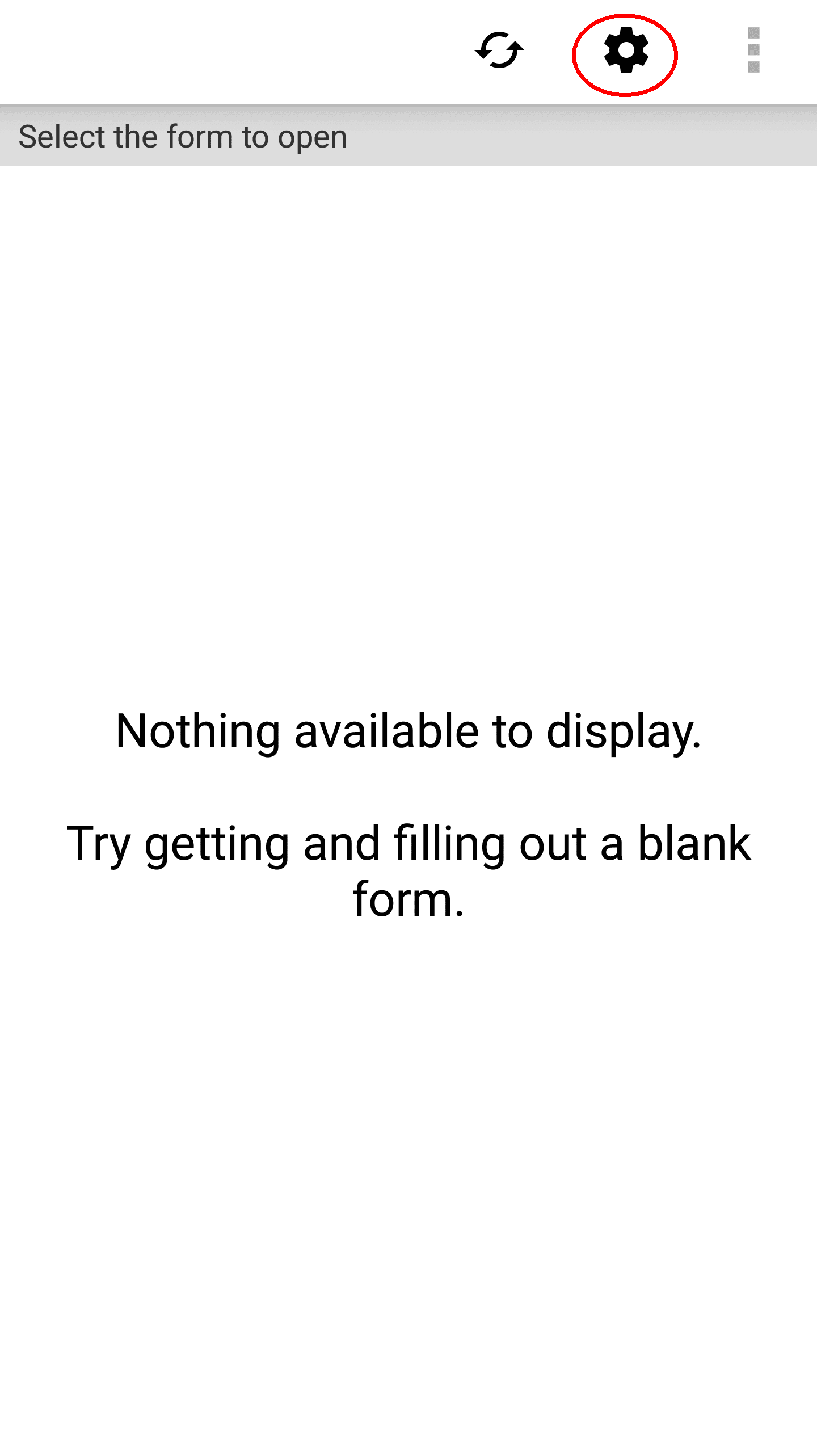
Select Server Settings (more info on setting up your server can be found here: Server Configuration)
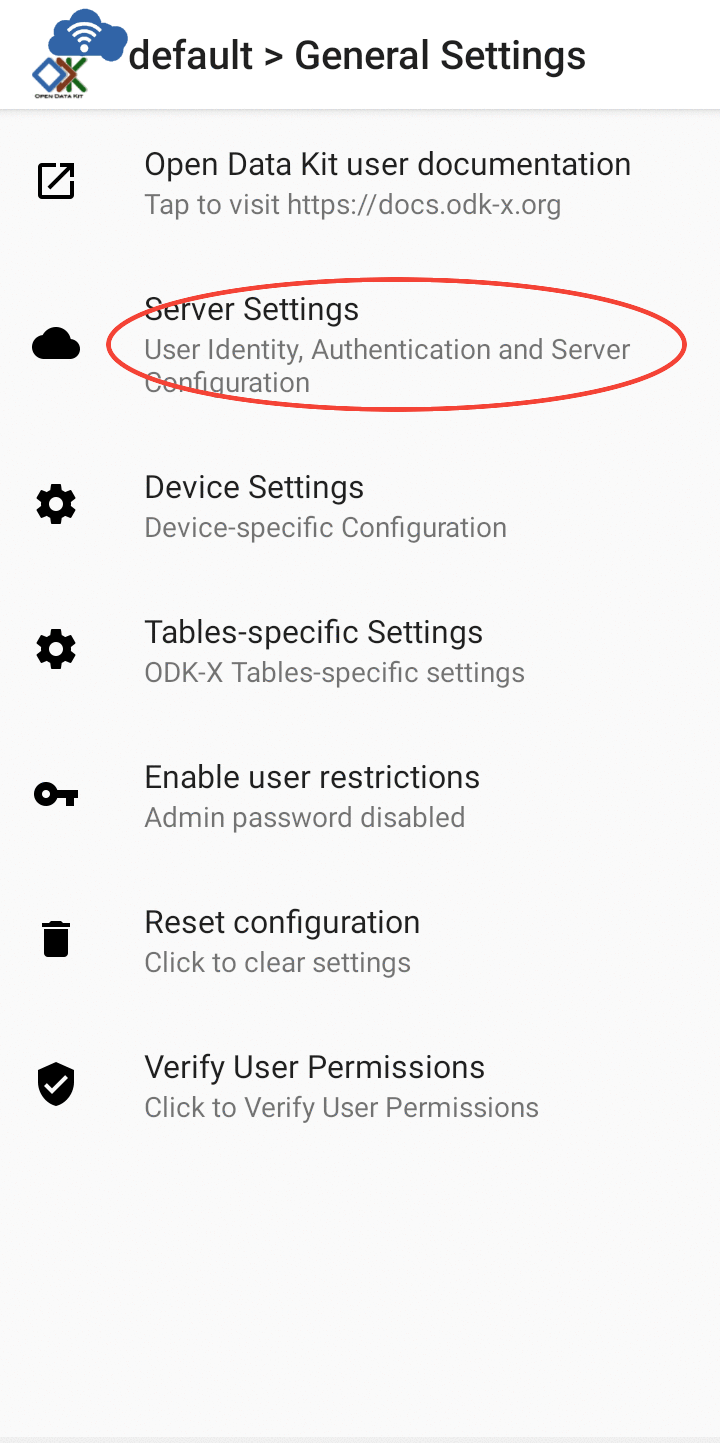
Set your Server URL to
https://survey-demo.odk-x.org.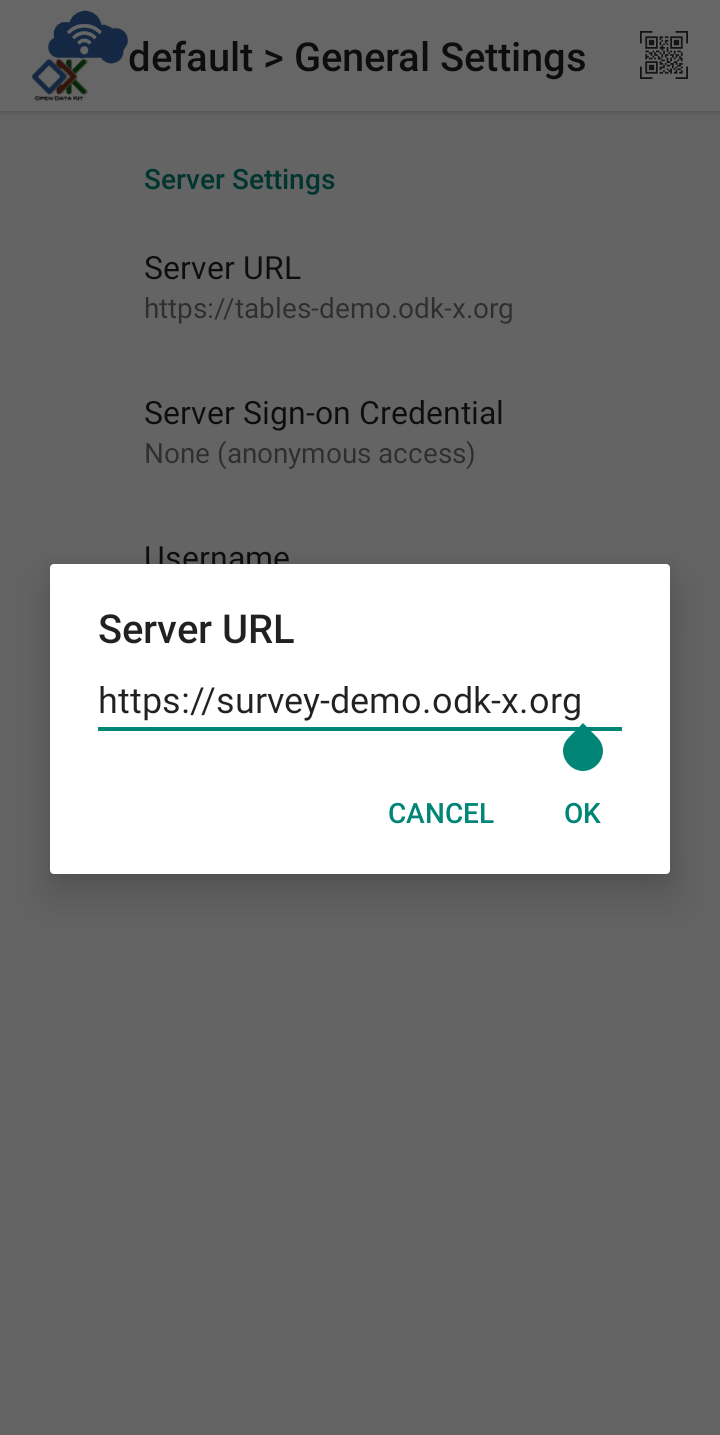
Note
The server URL starts with
https://nothttp://. Don't forget to include the s.Tap Server Sign-on Credential and change your authentication from None (anonymous access) to Username.
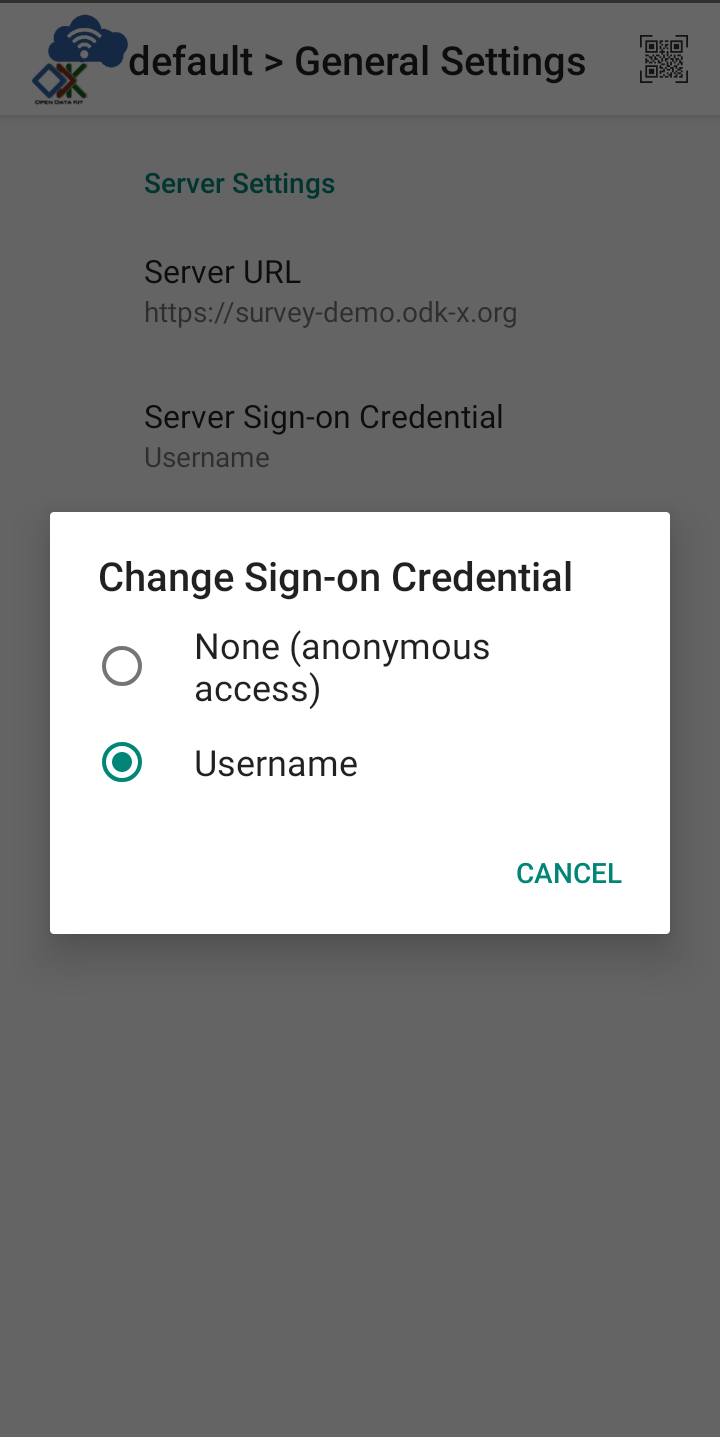
Next, tap Username and enter in the space.
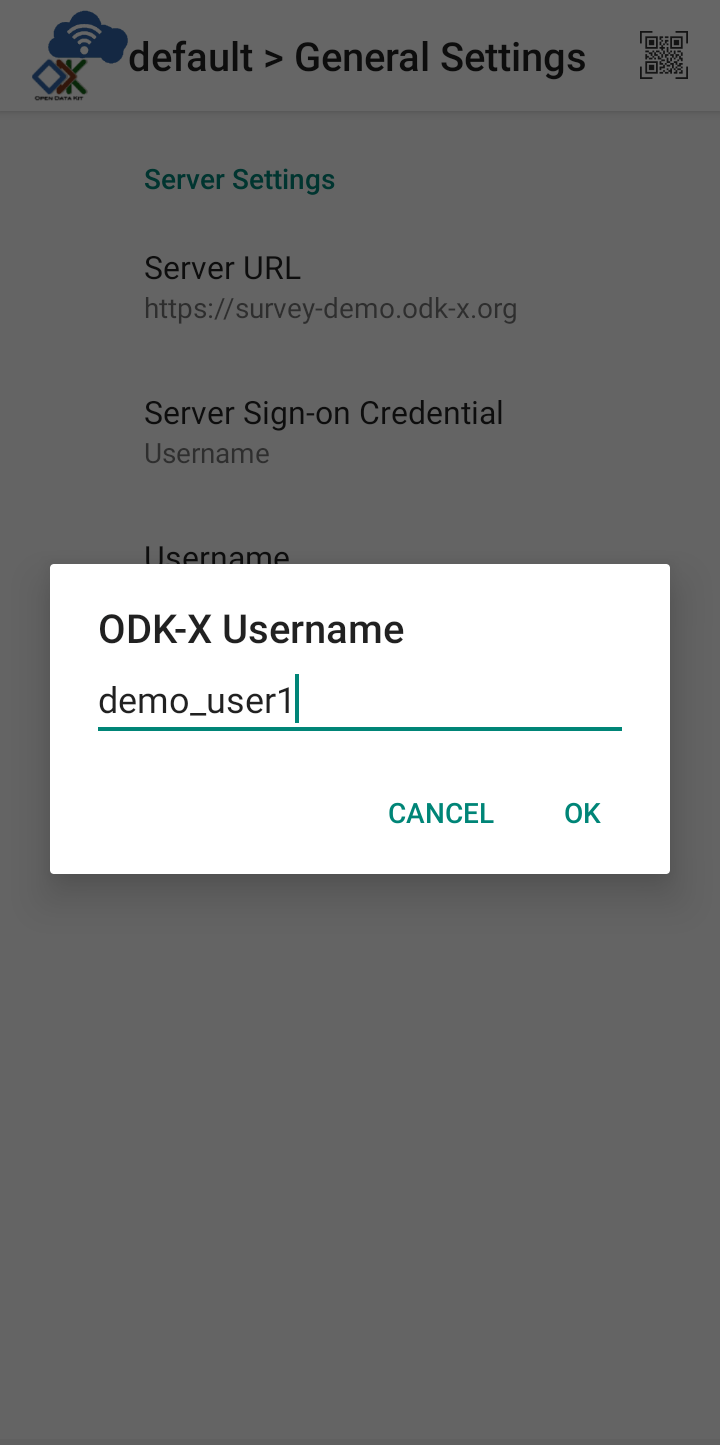
Change your server password to .
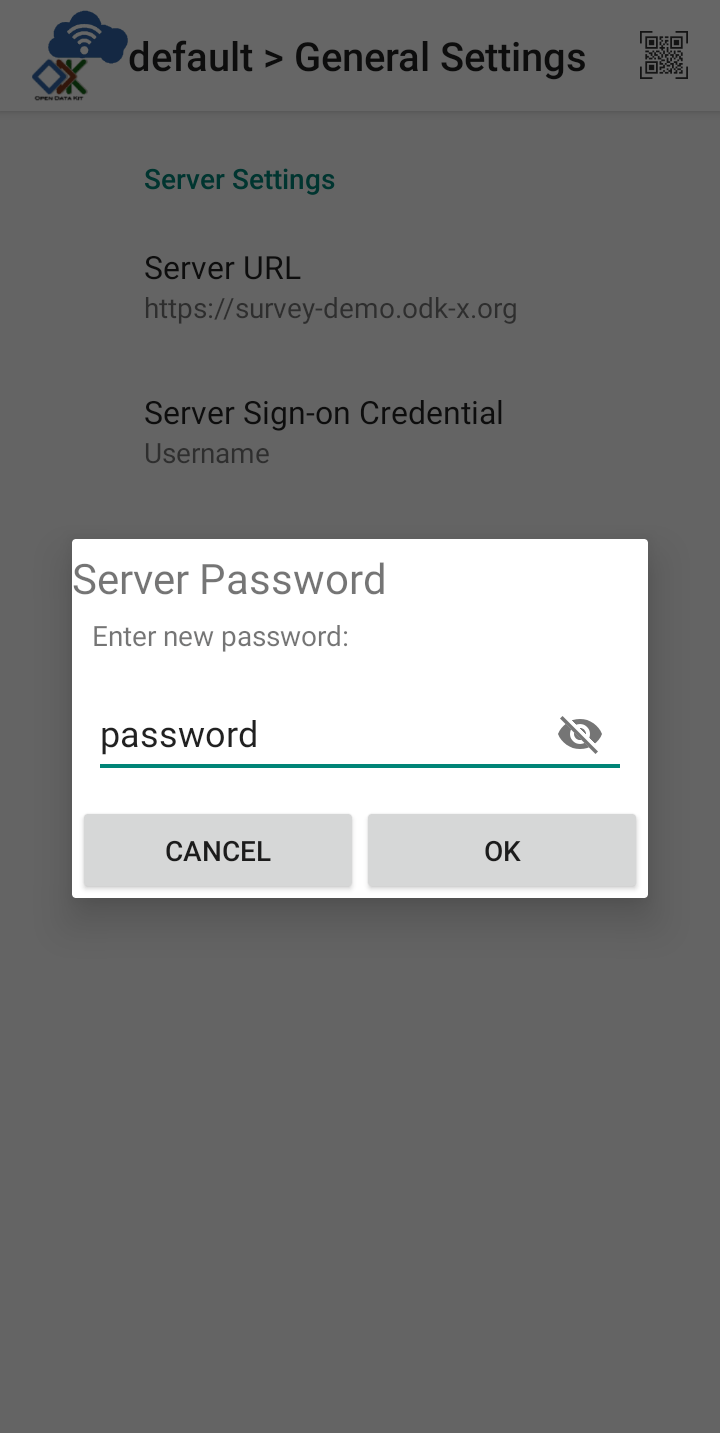
When you are done, your screen should look like this:
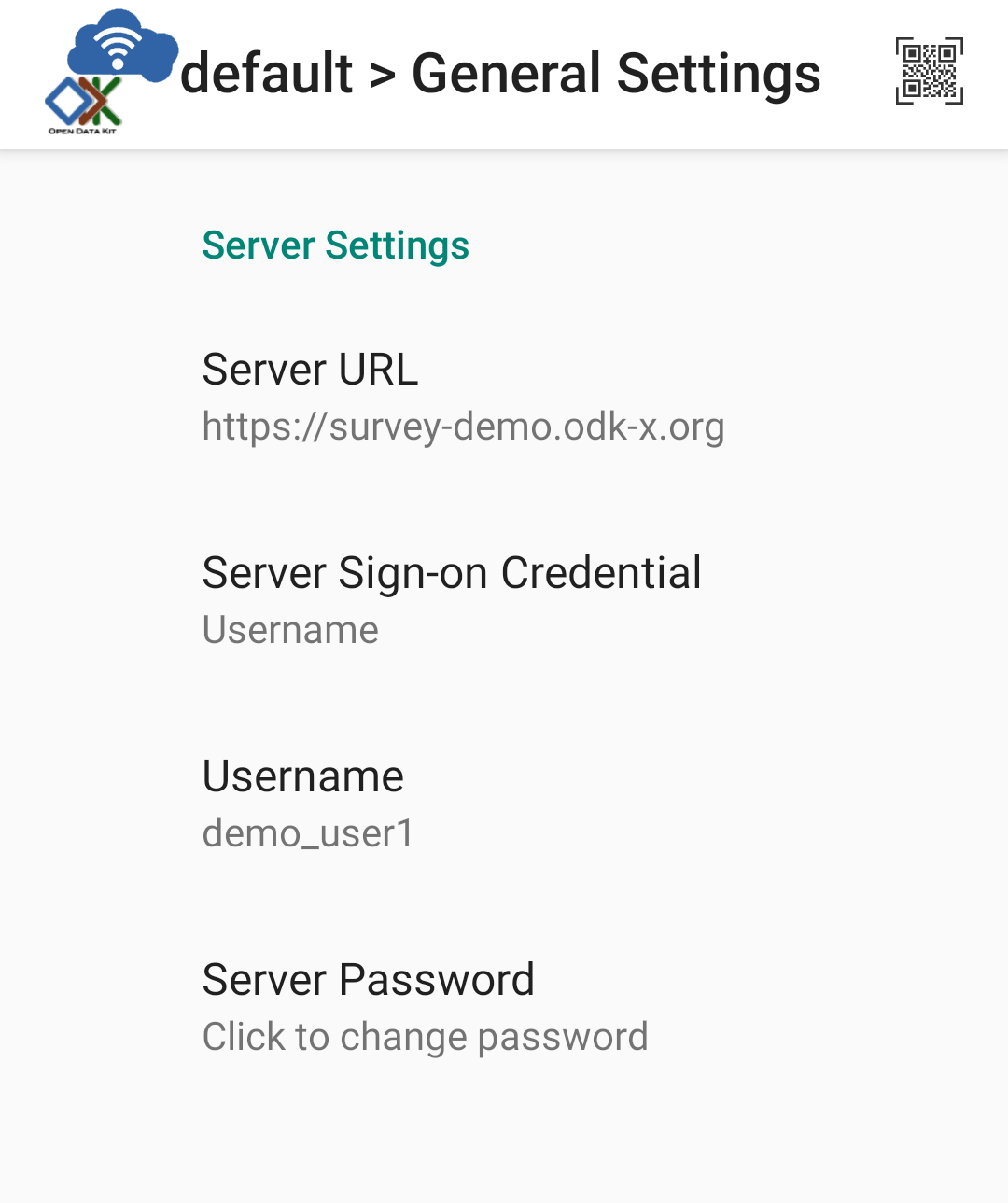
Tip
You can also login by scanning a QR code.
Tap your device's back button and choose the Authenticate New User option in the popup window. On the resulting page, tap the Verify User Permissions button. If successfully authenticated, you should see a popup window with a message stating that the verification was successful.
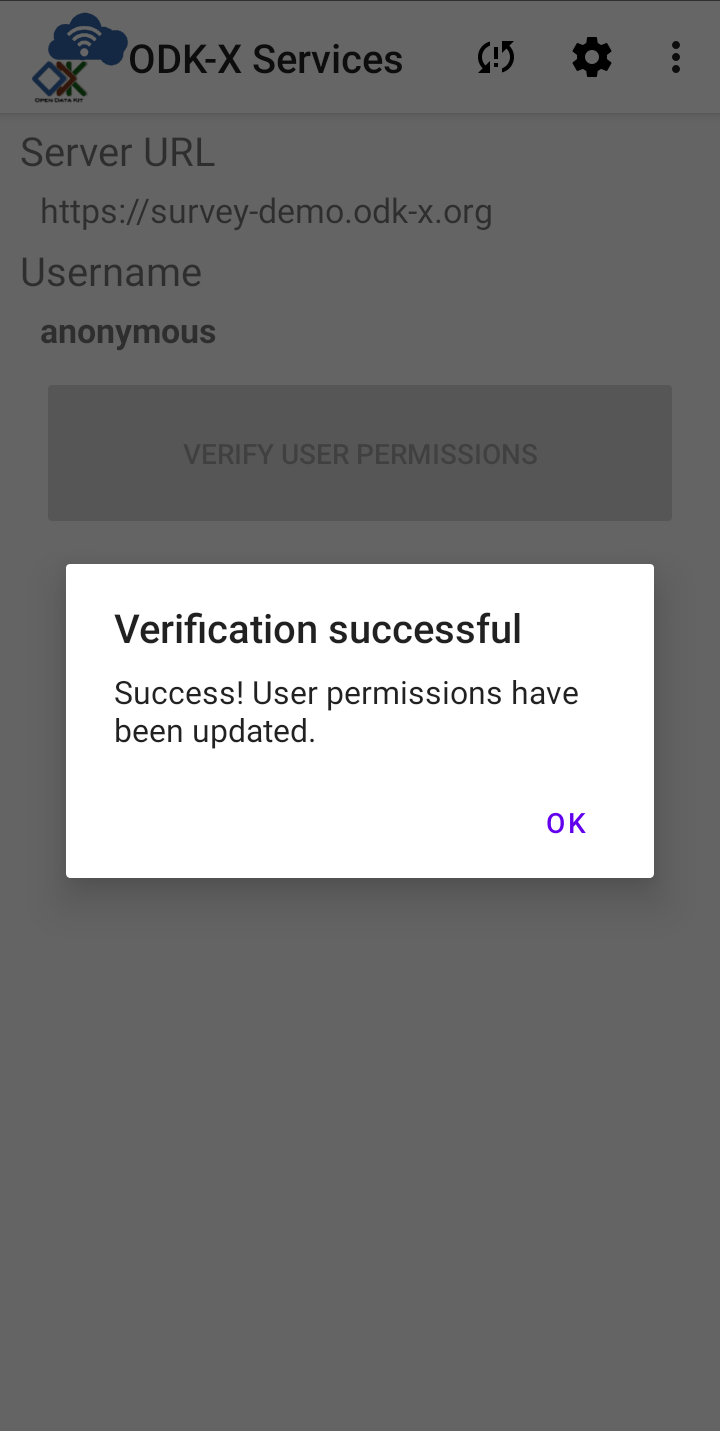
Tap OK on the window and go back to the ODK-X Survey application.
Tap the Sync button at the top of the screen.
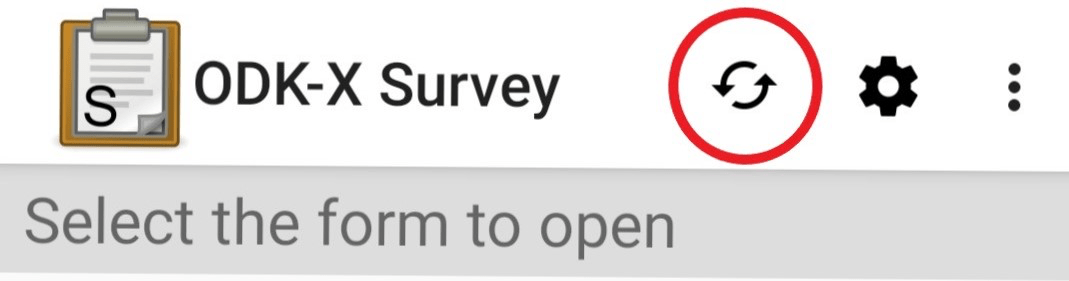
- Once this launches ODK-X Services, click the Sync Now button.
Again, leave your user as .
Leave the file attachment setting as the default
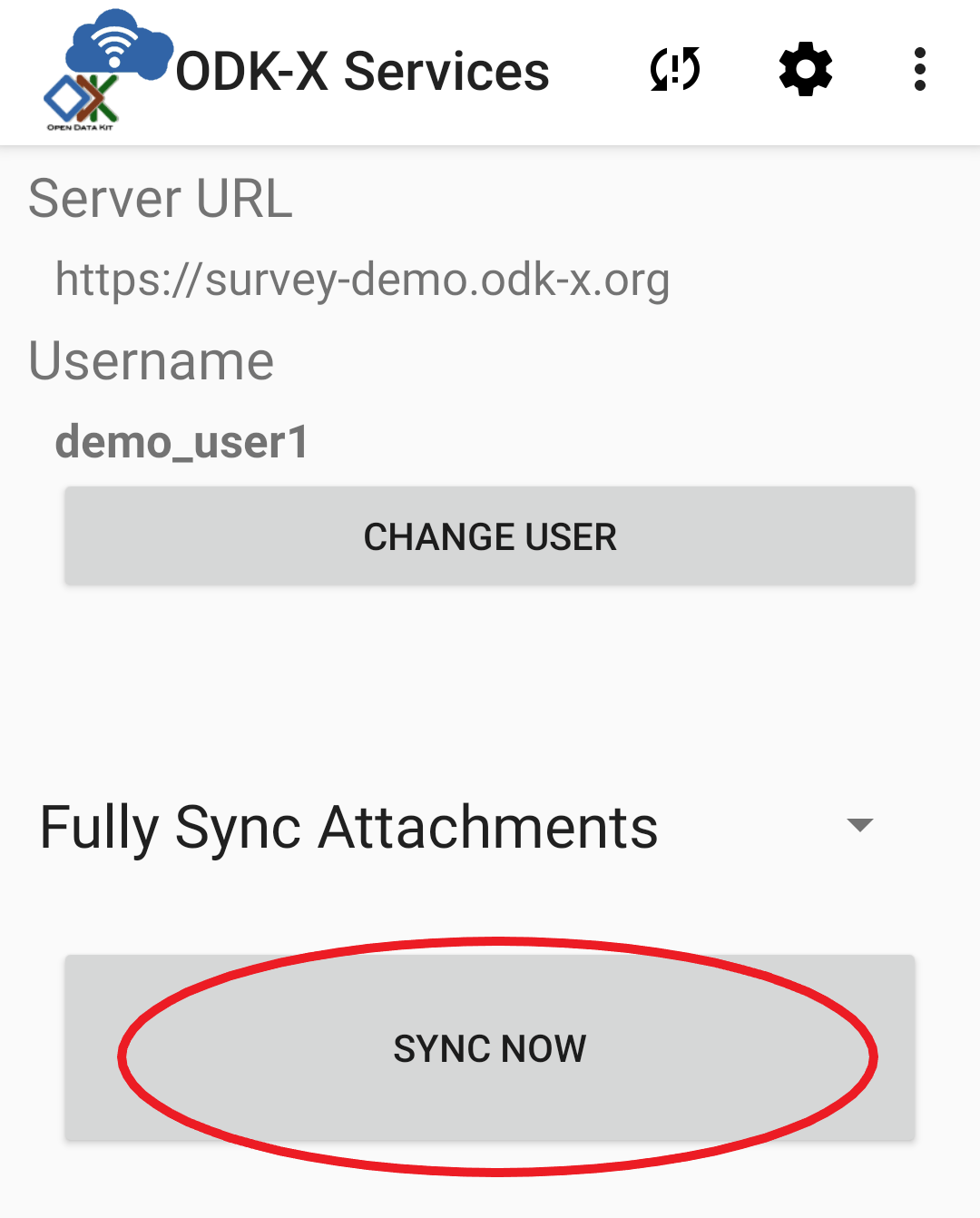
Synchronization might take a while.
After synchronization is complete, your device's configuration will exactly match that of the server. This includes both collected data and application level files (such as form definitions and HTML files). If you had nothing on your device before, your device will be populated with this data and these application files. If you already had files on this device in this application namespace they will be updated to match the server version. Any local configuration files for data tables or forms that are not present on the server will be removed from your device. Everything under the /sdcard/opendatakit/default/config directory will be revised to exactly match the content on the server.
Once the configuration and data on the device is an exact match to that of the server, the file attachments associated with those data are synchronized. If you have a slow connection, it may take two or three tries before the sync is successful. It will not overwrite or hurt anything to do multiple synchronizations in a row.
When complete, click OK on the Sync Outcome dialog and back out of the Services, returning to Survey.
If the sync was successful, ODK-X Survey will scan through the downloaded configuration, updating its list of available forms.
When that is completed you should now be presented with the list of those six sample forms.
Learn More
For instructions on installing your own Survey application to a device, view the Moving Files To The Device guide.