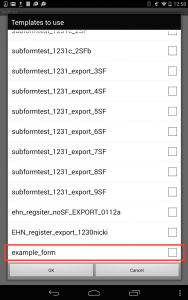Managing ODK-X Scan
Prerequisites
To create an Data Management Application that uses ODK-X Scan, you will need the ODK-X tools:
As well as the Files by Google app.
If you have not installed Scan already, follow our guide for Installing ODK-X Scan
Transferring a Form Template to the App
ODK-X Scan works with machine readable forms created using the ODK-X Scan Form Designer. Refer to the Using ODK-X Scan Form Designer for instructions on how to create these forms.
After creating a form with Form Designer, you'll have generated the machine readable files. To push them to your device, you will use the same mechanism that is used to push Survey and Tables files to the device.
Create a form using the ODK-X Scan Form Designer. Save that form with the Save to File System option.
Follow the instructions in Moving Files To The Device to push updates to the device. These describe pushing Survey files, but they will push Scan files to the device too with the same procedure.
To confirm that the [your_form] template has been successfully been transferred, open the ODK-X Scan app on your device and go to Settings (the wheel icon) and select . The folder name should appear in the list of templates.