Data Permission Filters
Limitations
Traditional access control frameworks provide strong protections for data and the management of which users can modify that data. The permission filtering introduced in ODK-X is weaker. When syncing devices with the server, all data rows for all data tables are currently synced and shared across all devices. Every device gets a full copy of all data. Permission filtering enables a supervisor to restrict the visibility of that data and to manage who can modify or delete the data through the programmatic means provided by the ODK-X tools.
This is weaker than traditional access control frameworks in that application designers can:
Circumvent via software. There are specific ways in which application designers can write their applications to defeat these filters. When those mechanisms are not employed, permission filtering provides equivalent policy enforcement to that of a traditional access control framework.
Circumvent via external access. The data and attachments are stored as plaintext on the device. Anyone can copy this data off of the device and access it, or write their own apps and directly modify it.
It is important to understand these limitations when designing your applications.
Overview
By default, all tables can be altered by all users.
The ODK-X data access filtering mechanism relies on five interacting features:
Verified user identities
Verified user capabilities
Table-level security configuration (whether data in the table can be modified by unprivileged users).
Row-level access filters (to specify whether a row is visible to a given user, whether the user can modify the row's data value, and whether the user can change this row's access filters).
Sync status of the individual row.
Verified User Identities
Enforcing restrictions on who can see or modify data requires that the identity of the user has been verified.
When configuring the Server Settings, any changes to any of the settings (such as the server URL, type of credential (or anonymous access), username, password or Gmail account) will clear any prior user identity and capability information and flag the user identity as unverified.
When leaving the Server Settings screen, a user-verification screen will then be presented (unless no server sign-on credential is specified, in which case anonymous access to the server will be attempted):
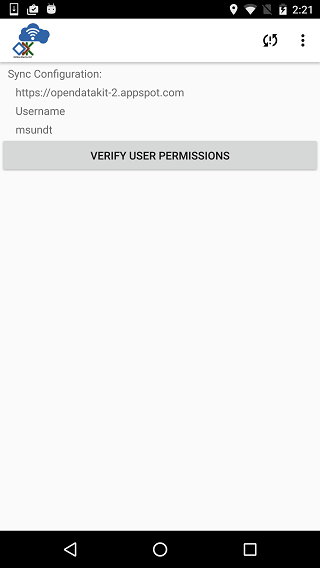
Clicking the Verify User Permissions button on this screen will initiate a series of requests to the configured server. These requests verify that the server URL is correct, that the server works with this application name, and then verify the server sign-on credential that has been configured on the Server Settings page.
Warning
If the server sign-on credential is rejected, the user identity will be flagged as unverified and any further interactions on the device will be performed as if by an anonymous user.
Verified User Capabilities
As part of the user-verification process, once the user's identity has been verified, the list of groups to which this user belongs and the capabilities (roles) assigned to that user are downloaded from the server. These are cached on the device for use during data access filtering until the user logs out of the ODK-X tools on the device or a different server sign-on credential is specified.
For the purposes of the data access filtering mechanism, there are 4 user capabilities of interest:
ROLE_USER – a user who is able to verify their identity.
ROLE_SYNCHRONIZE_TABLES – a user who is able to execute the sync protocol.
ROLE_SUPER_USER_TABLES – a privileged user who can edit all rows, change how rows are visible, and change who has special permission to edit a given row.
ROLE_ADMINISTER_TABLES – a privileged user who can Reset App Server and who can edit all rows, change how rows are visible, and change who has special permission to edit a given row.
The first two of these identify users that are unprivileged. These users may be granted privileges to individual rows by being designated the owner of that row or through their membership in one or more user groups identified in the row's access filter columns.
The second two of these identify privileged users that have full control of the device. Additionally, the last of these capabilities (ROLE_ADMINISTER_TABLES) identifies a user that can alter the configuration of the Cloud Endpoint.
Application designers that wish to restrict access by unverified users or manage anonymous access to the server can further restrict table and row access in these scenarios.
Row Access Filter Columns
Management of which unprivileged users can see, modify or manage access to a given row is controlled through five access filter columns. The first of these columns specifies the access to the row that is granted to all unprivileged users. The second identifies the owner of this row. Row owners have modify privileges on a row. The other three are either null or specify a user group that is granted that specific access right:
_DEFAULT_ACCESS – one of HIDDEN, READ_ONLY, MODIFY or FULL.
_ROW_OWNER – this user has FULL privileges on this row.
_GROUP_READ_ONLY – a user who is a member of this group will be able to read this row of data
_GROUP_MODIFY – a user who is a member of this group will be able to read and modify this row of data but not delete it.
_GROUP_PRIVILEGED – a user who is a member of this group will be able to read, modify, delete and change privileges on this row of data.
Note
Privileged users are not governed by these settings – they have unlimited access to all tables on the device.
Individual users can belong to any number of groups, enabling arbitrarily complex row-level access management. Users may also be assigned a default group. Management of group memberships is dictated by the server being used. Refer to the ODK-X Cloud Endpoints for the capabilities of the different servers. More detail will be given regarding these filter columns in the Row-level Access Filters section.
Obtaining a User's Groups and Roles
Inside ODK-X Survey and ODK-X Tables web pages, the groups and roles of the current verified user are available in JavaScript via the API:
odkData.getRoles(function(result) {
var roles = result.getRoles();
// roles is an array of capabilities granted to the verified user.
// It will be null for anonymous and unverified users.
}, function(errorMsg) {
// error handler
});
Obtaining a User's Default Group
Inside ODK-X Survey and ODK-X Tables web pages, the default group of the current verified user is available in JavaScript via the API:
odkData.getDefaultGroup(function(result) {
var defaultGroup = result.getDefaultGroup();
// defaultGroup is null or a string
}, function(errorMsg) {
// error handler
});
Note
Default groups are not directly used within the ODK-X framework. These are provided for use by an application designer when crafting their application.
Obtaining Information About Other Users
Whenever the server is contacted to verify a user's identity, if the user is determined to be a privileged user, the server will, additionally, provide a list of all users configured on the server and all of the groups and roles assigned to those users. This list can be useful when performing task assignments via assigning row ownership.
This list will contain entries of the form:
{
user_id: "verified_identity_token",
full_name: "content of the Full Name field on the server",
default_group: "default group of the user"
roles: [...]
}
The Full Name field on the server (on the sub-tab) is provided here to allow super-users and administrators to select people by name. user_id should be stored in the _ROW_OWNER column to assign ownership to this user. The list of roles (and groups) is provided to allow super-users and administrators to choose users based upon their capabilities.
If the user has been assigned to a default group it will be provided. Default groups are not directly used within the ODK-X framework. These are provided for use by an application designer when crafting their application.
Inside ODK-X Survey and ODK-X Tables web pages, the list of all configured users is available in JavaScript via the API:
odkData.getUsers(function(result) {
var users= result.getUsers();
// users is an array of the above objects.
// It will be null for anonymous and unverified users.
// It will be a singleton list if the user lacks permissions.
}, function(errorMsg) {
// error handler
});
Table-level Security Configuration
As mentioned earlier, by default, all tables can be altered by all users.
Data permission filtering introduces the notion of a locked table. Only super-users and administrators can create and delete rows in locked tables. Anonymous, unverified, or ordinary users are unable to do so.
A table property is used to specify that a table is locked.
Two other table properties control the creation of a row. The first property specifies whether an anonymous or unverified user can create a row in the table (this only applies if a table is not locked; it has no effect if the table is locked, since row creation is prohibited for all but super-users and administrators). The second property specifies the type of row-level access filter to assign to this newly-created row. Row-level access settings are covered more completely in the following section.
These three table properties can be specified in the properties sheet of the XLSX file. If they are not specified, the default values for these three properties are:
partition |
aspect |
key |
type |
value |
|---|---|---|---|---|
Table |
security |
locked |
boolean |
false |
Table |
security |
unverifiedUserCanCreate |
boolean |
true |
Table |
security |
defaultAccessOnCreation |
string |
FULL |
Row-level Access Filters
Control of who can see, modify, or delete an individual row is governed by the row-level access filter columns of that row and that row's sync status. As described earlier in this page, these filters are stored in the row itself under the _default_access, _row_owner, _group_read_only, _group_modify, and _group_privileged metadata columns. The sync status of the row is also stored in the row itself under the _sync_state metadata column.
Row-level access will always be one of:
Not visible
r – Read-only access to the row
rw – Read and modify access to the row. Deletion is not allowed. Modification of the row-level access filter columns is not allowed.
rwd – Read, modify and delete access to the row. Modification of the row-level access filter columns is not allowed.
rwdp – Read, modify and delete access, plus the ability to modify the row-level access filter columns.
The rules for the row-level access filter are as follows (stop at the first rule that applies):
Super-users and administrators have full read/write/delete(rwd) capabilities on all rows, regardless of their row-level access filters and independent of the table's locked status. These privileged users also have the ability to change the row-level access filter column values (ordinary users cannot).
User Capability
unlocked table
locked table
ROLE_SUPER_USER_TABLE
rwdp
rwdp
ROLE_ADMINISTER_TABLE
rwdp
rwdp
If a row has not yet been synced to the server, the current user has full read/write/delete (rwd) capabilities on that row. This includes the anonymous and unverified users and is independent of the table's locked status.
_sync_state
unlocked table
locked table
new_row
rwd
rwd
If the _row_owner column contain the user_id of the current user, then this user has full read/write/delete (rwd) capability on this row or, for locked tables, can modify the row (but cannot delete it).
_row_owner
unlocked table
locked table
user_id of current verified user
rwd
rw
If the user is a member of one the following groups, their corresponding privileges are shown below.
group columns
unlocked table
locked table
_group_privileged
rwdp
rwdp
_group_modify
rw
r
_group_read_only
r
r
Otherwise, row-level access is governed by the _default_access column and whether or not the table is locked, as follows:
_default_access
unlocked table
locked table
FULL
rwd
r
MODIFY
rw
r
READ_ONLY
r
r
HIDDEN
not visible
not visible
Note
_row_owner can be null or any arbitrary placeholder string. If you use placeholder strings, it is recommended that they not begin with username: or mailto: or be anonymous to prevent any possible collisions with existing usernames. Placeholder strings might be useful in workflows to designate queues of unassigned-work.
Super-users and administrators can update the row-level access filters via the JavaScript API:
odkData.changeAccessFilterOfRow(tableId, defaultAccess, rowOwner, groupReadOnly,
groupModify, groupPrivileged, rowId,
function(result) {
// success outcome
// result holds the result set: SELECT * FROM tableId WHERE _id = "rowId"
},
function(error) {
// error handler
});
Alternatively, super-users and administrators can also use the updateRow API.
Ordinary users will receive a not-authorized error if they attempt to set any of these metadata fields (even if the values they set are unchanged from the current values of those fields).
Effective Access
As mentioned above, when a SQL query is processed inside the ODK-X Services layer, it is first examined to see if the result set contains the columns _sync_state, _default_access, _row_owner, _group_read_only, _group_modify, and _group_privileged. If it contains all six columns, then a synthesized column, _effective_access is added to the result set. That column returns one of r, rw, rwd, or rwdp (with the p indicating that a user can change permissions for the row as well) to indicate the level of access the current user has on the rows in the result set.
Additionally, once a result set is returned for a given table, you can determine whether the current user can create new rows on the table by calling getCanCreateRow
odkData.query(tableId, whereClause, sqlBindParams, groupBy, having,
orderByElementKey, orderByDirection, limit, offset, includeKVS,
function(result) {
// success outcome
// result holds the result set. Assume this has at least one row.
// obtain the effective access for the first row in the result set
// this will be one of "r", "rw", "rwd", or "rwdp"
var effectiveAccess = result.getData(0, "_effective_access");
// obtain the boolean indicating whether the current user can
// create new rows in this tableId.
var ableToCreate = result.getCanCreateRow();
},
function(error) {
// error handler
});
Usages Within Applications
Consider a workflow application where a first group of field agents create work requests, those requests are then sent to a supervisor who assigns them to a different set of field agents for processing.
In this case, you might configure a work_requests table to create rows with a HIDDEN default access (via defaultAccessOnCreation). Then create a form for opening work requests.
The first group of agents (ordinary users) uses that form to create new work requests. Each agent would only see the work requests they themselves create because all other rows in that table would be hidden due to the _default_access being HIDDEN and due to their being ordinary users.
After the field worker in the first group syncs to the server, and the supervisors sync to the server, the set of work requests the field worker created will have become available on the supervisors' devices. The supervisor (a super-user or administrator) can then see and change the _row_owner on each work request to one of the field agents in the second group.
When the supervisor syncs to the server, and then the field agent in the second group (another ordinary user) syncs to the server, that field agent will see the work items that have been assigned to them (and they will not see any other work items because they are ordinary users of the system).
When the agent in the first group next syncs, their created work item will disappear from their view because it is HIDDEN and the _row_owner no longer matches this field agent's verified user id (it was assigned to the second agent).
Upon completion of the task and after syncing to the server, after the supervisor next syncs, the supervisor could then change the _row_owner to null or to a special placeholder value to remove it from the second agent's list of work items (and that removal would occur when that second agent next syncs with the server after the supervisor syncs his _row_owner change).
Example Application
The app designer has a row-level access demo using the geoweather and geoweather_conditions tables and forms.
Note
This demo only works on the device.
To install the demo on the device:
Force close all the apps.
Delete the
/sdcard/opendatakit/default/directory on the device.From the app designer, execute
$ grunt adbpush-tables-rowlevelaccessdemo
Start ODK-X Survey and exit it.
Start ODK-X Tables.
You will be presented with a demo launch screen.
At this point, all the rows in all the tables have a _sync_state of new_row and are fully editable and deletable. The demo will not become interesting until you set up and sync with a server.
Set up an ODK-X Cloud Endpoint server with 2 ordinary users, 1 super-user and 1 tables administrator. Reset App Server to push the configuration and data up to the server.
You are now an administrator (you needed to be in order to reset the server). You can choose Change Row-Level Access Filters to view and perhaps modify the default access and row owner of one or more rows. All rows in all tables are fully editable and deletable.
Now, change your Server Settings to one of the ordinary users (a username other than olive or sue). Notice that the list of conditions from the geoweather_conditions table no longer contains the Light Rain option. That was hidden and will only be visible to a username of "olive" or a super-user or administrator.
Use the table display on the Change Row-Level Access Filters page to examine what the _effective_access for each row is in the various tables and verify that those settings are enforced.
Change your Server Settings to different users to see how their effective accesses change.